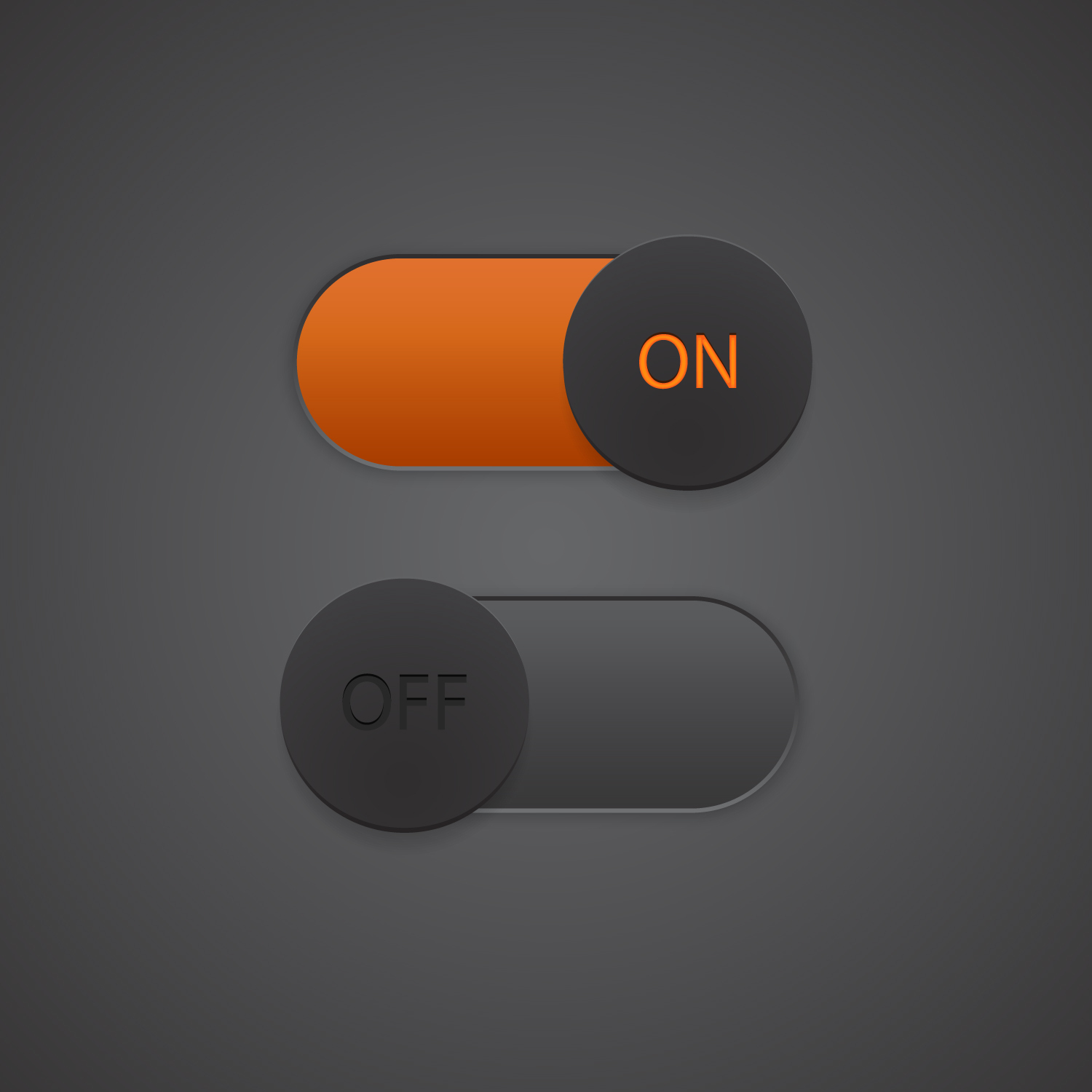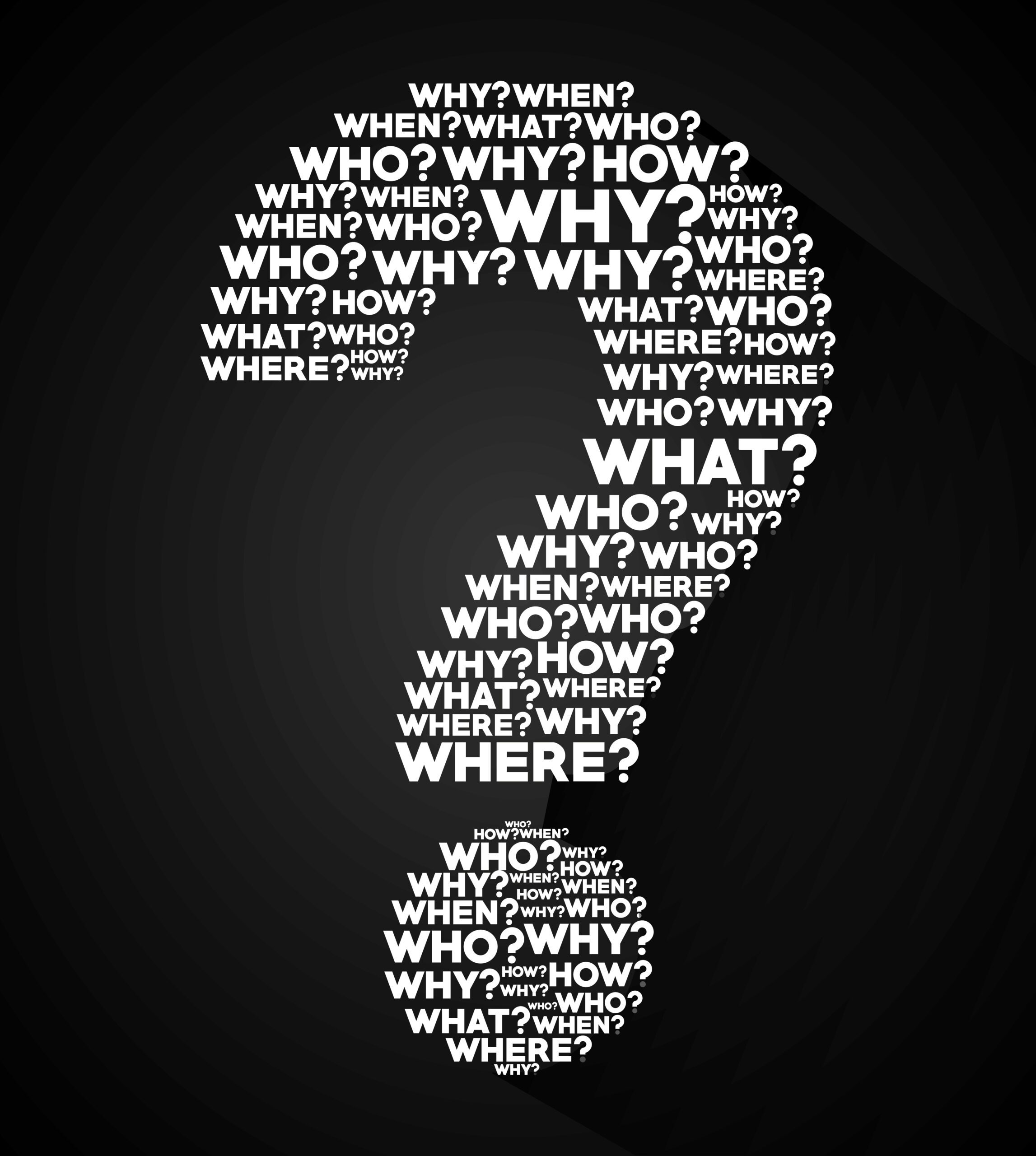The CtrlStack integration with LaunchDarkly helps you diagnose problems by sending flag change events to CtrlStack. CtrlStack centralizes those events on a unified timeline alongside metrics charts and infrastructure diagrams so you can correlate feature rollouts with changes in operational health.
You can use the integration to send all the changes made to feature flags in a given environment to CtrlStack:
- Feature flag turned on/off
- Feature flag created/archived
- Other actions recorded in LaunchDarkly audit log
The integration also lets you see your LaunchDarkly environments and the flags in their environment along with their state.
Video: LaunchDarkly Integration
LaunchDarkly integrations require an Admin role in CtrlStack in order to authorize the account. If you do not have this role, reach out to an Admin or Account owner within your organization to configure the integration.
Support
If you need any help getting the CtrlStack + LaunchDarkly integration up and running, don’t hesitate to contact us at [email protected].
Installation
The LaunchDarkly integration involves two parts:
- Creating the LaunchDarkly access token.
- Enabling the integration in CtrlStack.
Creating the LaunchDarkly access token
In LaunchDarkly, go to Account settings -> Authorization -> Create access token.
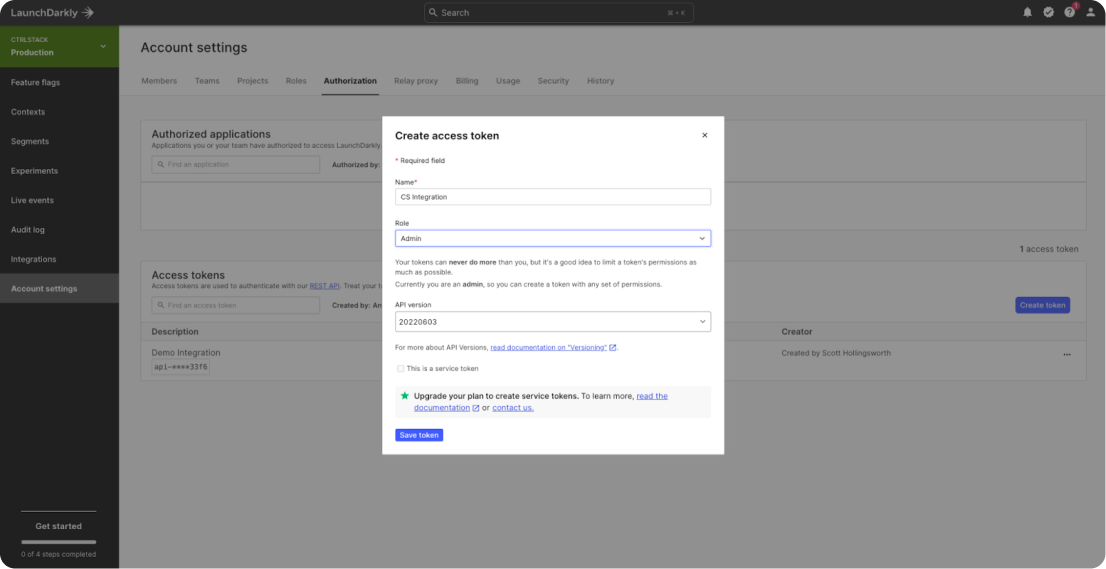
For each project and environment:
1. Find the project and environment IDs in Account settings -> Projects and select the project to see the environments under it.
2. Note the project ID and the environment ID.
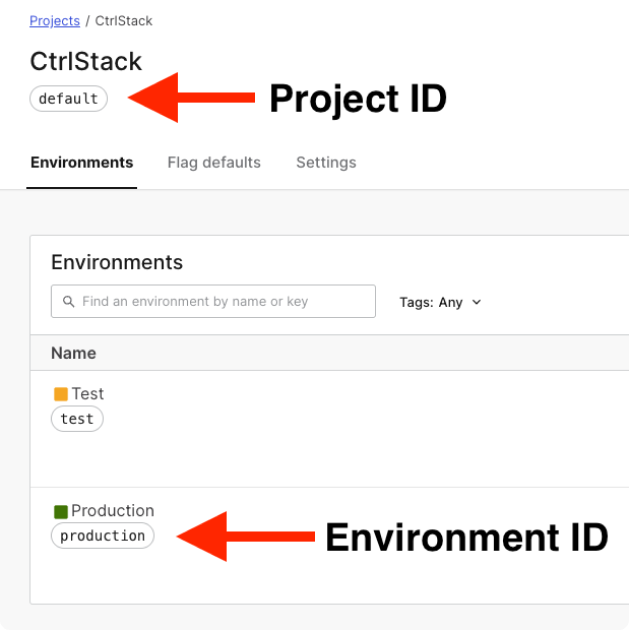
Enabling the integration in CtrlStack
To enable LaunchDarkly inventory integration, go to Settings -> Integrations and click on the + button to add the new integration.
Select LaunchDarkly Inventory and provide the access token, and the project and environment IDs.
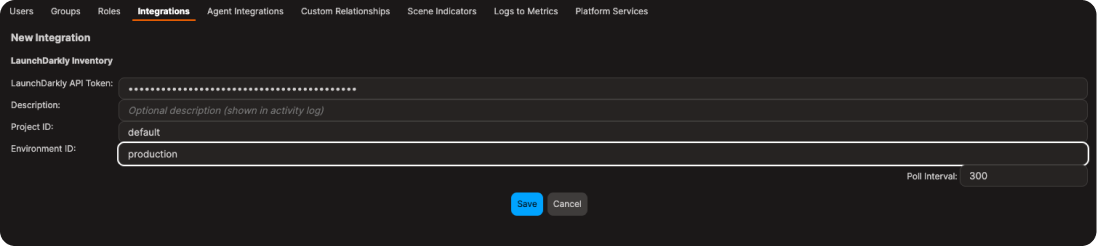
To enable LaunchDarkly events integration, go to Settings -> Integrations and click on the + button to add the new integration.
Select LaunchDarkly Events and provide the access token, and the project and environment IDs.
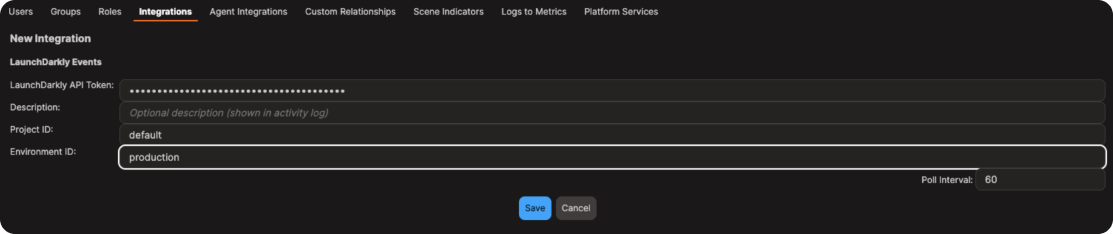
You’re all set!